How to Change Mobile Number in FAB Ratibi Card- Easy Methods
Do you want to change your phone number on your FAB Ratibi card for some reason? If so, we will guide you on how to change mobile number in FAB Ratibi card. We often need to change our mobile numbers for various reasons, such as transferring to a new area, starting a new life, or ensuring personal security.
According to a study, about 32% of people update their phone numbers every 2 to 3 years. It is important to keep your mobile number updated on your FAB Ratibi card so you can receive important messages, payroll alerts, and account updates.
Whatever the reason, we will explain how to change your mobile number quickly and easily with the correct step-by-step instructions.
Read also: How to Open FAB Bank Account
Step-by-Step Guide on How to Change Mobile Number in FAB Ratibi Card
If you need to change the mobile number on your FAB Ratibi card, don’t worry – it’s very easy! Below are four simple ways you can use them. Just follow the steps carefully.
Method 1: Change through the FAB Mobile Banking App
Download the app: If you haven’t already, download the Fab Mobile Banking app from the Google Play Store or Apple App Store.
- Log in: Open the app and log in using your username and password.
- Go to the profile: Tap your profile section and select “Edit Personal Details.”
- Enter the new number: Find the mobile number field, enter your new number, and press “Continue.”
- Check: A code and new mobile number will be sent to your email. Enter the code in the app to complete the process.
Method 2: Change through FAB Netbank
- Log in online: FAB Go to the online banking site and log in with your username and password.
- Go to Services: On the main page, click on “Services”, and go to “Other Services”.
- Update Number: Find the option to update your mobile number. Enter and confirm the new number.
Method 3: Update via FAB ATM
- Go to an FAB mini: Go to your nearest FAB ATM.
- Enter your Ratibi card: Enter the card and PIN code.
- Select mobile number update: Select the option to update your mobile number from the menu.
- Please enter the new number: Enter your new number and confirm it. Done!
Check also: FAB Securities Login
Method 4: Go to an FAB Branch
- Go to an FAB filial: Go to the nearest FAB Bank branch.
- Bring ID and card: Take Emirates ID and Ratibi card.
- Request help: Tell your employees you want to update your mobile number. They will help you fill out a form and make changes.
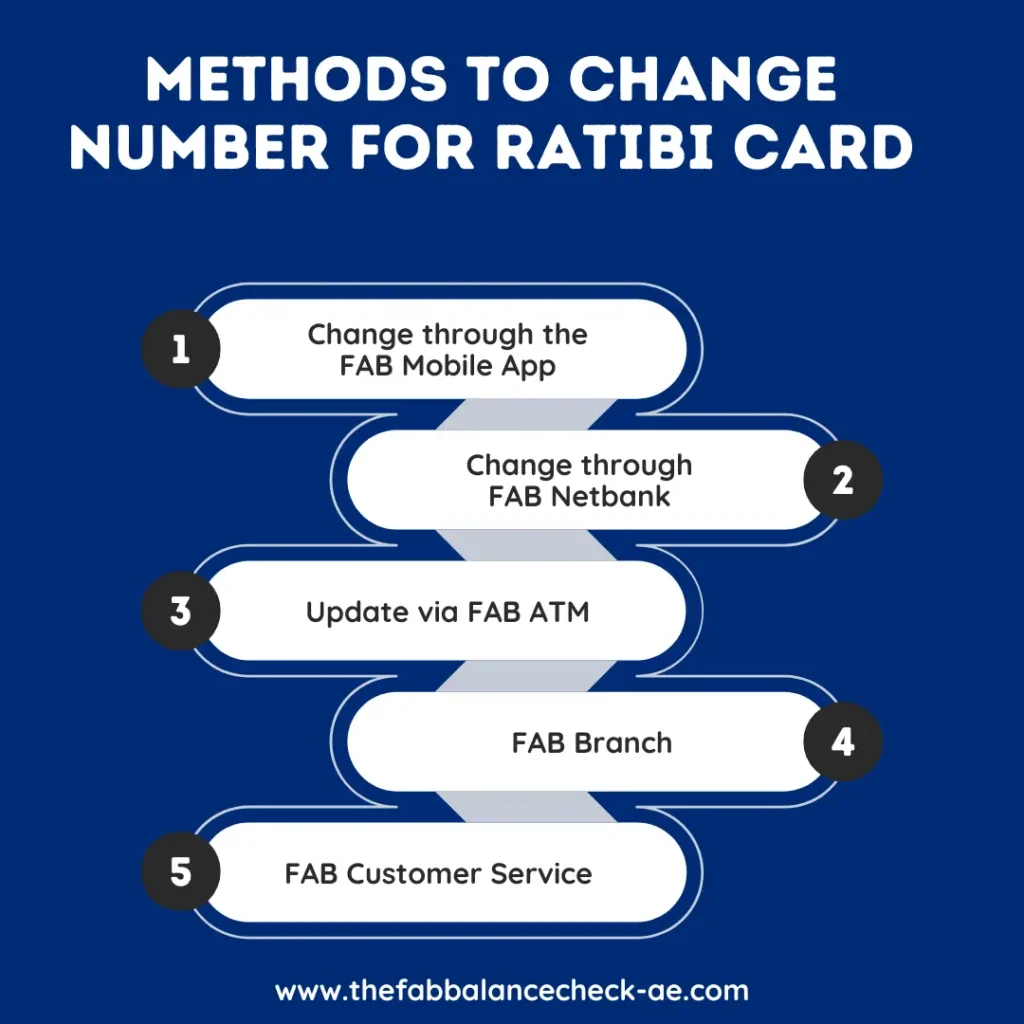
Check also: FAB Balance Check
How to Check If Your Mobile Number Has Been Successfully Updated in FAB Ratibi Card
After updating your mobile number, confirming the change was successful is essential. Here’s how you can verify it:
Method 1: Through the FAB Mobile App
- Log in to the FAB Mobile Banking App.
- Go to your profile or personal details section.
- Check if the new mobile number is listed under contact information.
Method 2: Through SMS Notification
- After updating your number, FAB usually sends a confirmation SMS to your new mobile number.
- If you received the confirmation, the number was updated successfully.
Method 3: Call FAB Customer Service
- You can call FAB customer support at 600 52 5500.
- Provide your details and ask them to confirm if your mobile number has been updated.
Read also: FAB Personal Loan Guide
FAQs-Frequently Asked Question
Conclusion
In this guide, we will explain in detail how to change your mobile number on your FAB Ratibi Card. We will discuss different methods to update your mobile number and explain how to check if your number has been successfully updated in the FAB Ratibi system. We aim to provide easy and quick methods to change your mobile number successfully. These methods are beneficial and straightforward for anyone who wants to update their number — making the process as easy as pie.
